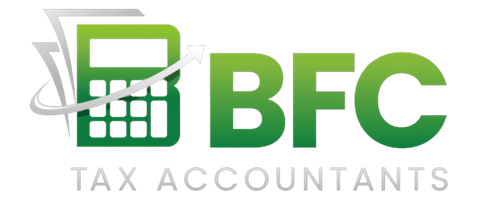At BFC Tax Accountants, we understand the challenges of managing finances as a self-employed individual. Keeping track of income and expenses is essential for tax compliance and business growth.
Excel offers a powerful solution for creating a self-employment income and expense tracking worksheet. In this guide, we’ll show you how to set up and use Excel to effectively manage your financial records.
How to Set Up Your Excel Spreadsheet for Self-Employment Tracking
Create Separate Sheets for Income and Expenses
Excel provides a powerful platform for self-employment income and expense tracking. Start by creating a new workbook with two main sheets: one for income and another for expenses. This separation allows for clear organization and easy data management.
Design Your Income Sheet
Label the first row of your income sheet with these headers: Date, Description, Amount, and Category. The Date column tracks payment receipt times. Use the Description column to note income sources or project names. The Amount column is self-explanatory, while the Category column classifies different income streams (e.g., consulting, product sales, royalties).
Structure Your Expense Sheet
Mirror the income sheet structure for your expense sheet. Use identical column headers to maintain consistency. This uniformity simplifies navigation between sheets and enhances data comprehension at a glance.
Implement Automatic Calculations
Excel’s true power lies in its formulas. At the bottom of your Amount column, use the SUM function to automatically total your income or expenses. For example, if your data spans rows 2 to 100, your formula would be =SUM(C2:C100).
For more advanced analysis, create a summary section. Use the SUMIF function to total specific categories. For instance, to sum all “Consulting” income, your formula might look like =SUMIF(D2:D100,”Consulting”,C2:C100).
A survey conducted by the Financial Consumer Agency of Canada (FCAC) aimed to understand and describe the realities of Canadians across the financial well-being spectrum. By setting up this Excel system, you can better manage your financial well-being. Consistent data entry (a key factor in making this system work) will further enhance your financial management skills.
While Excel offers robust features for basic tracking, complex financial situations might require more sophisticated solutions. If you find yourself needing additional support, consider professional accounting services. BFC Tax Accountants in Barrie, Ontario, offers personalized accounting solutions tailored to self-employed individuals. Their expertise can complement your Excel-based system and ensure comprehensive financial management.
Now that you’ve set up your basic Excel structure, let’s move on to the specifics of tracking your self-employment income effectively.
How to Record Self-Employment Income in Excel
Capture Income Details
Excel provides a robust platform to record and analyze your earnings systematically. Start by entering each income transaction in your designated income sheet. Include the payment date, a brief description of the work or service provided, and the amount received. For instance, if you’re a freelance writer, your entry might look like: “2025-05-16 | Blog post for Tech Company XYZ | $500”.
Categorize Income Sources
Assign a category to each income entry. This step helps you understand your revenue streams and identify your most profitable activities. Common categories might include “Consulting”, “Product Sales”, or “Affiliate Marketing”. A recent survey found that labor shortages (17%) and taxation (13%) are frequently mentioned as the biggest challenges for small business owners. Proper categorization can help you forecast cash flow more accurately.
Use Pivot Tables for Income Analysis
Excel’s pivot tables offer powerful tools for income analysis. To create one, select your entire income data range, go to the “Insert” tab, and click “PivotTable”. Drag “Category” to the Rows area and “Amount” to the Values area. This action instantly generates a summary of your income by category. You can further refine this by adding date fields to analyze income trends over time.
Implement Automatic Calculations
Excel’s true power lies in its formulas. At the bottom of your Amount column, use the SUM function to automatically total your income. For example, if your data spans rows 2 to 100, your formula would be =SUM(C2:C100). For more advanced analysis, create a summary section. Use the SUMIF function to total specific categories. For instance, to sum all “Consulting” income, your formula might look like =SUMIF(D2:D100,”Consulting”,C2:C100).
Visualize Your Income Data
Transform your income data into visual representations for quick insights. Use Excel’s charting tools to create bar graphs, pie charts, or line graphs that illustrate your income trends over time or by category. These visuals can help you spot patterns and make informed decisions about your business focus.
Effective income tracking in Excel can transform financial management for self-employed individuals. However, as your business grows, you might encounter more complex income structures or need more advanced analysis. In such cases, professional accounting services (like those offered by BFC Tax Accountants in Barrie, Ontario) can complement your Excel-based system and ensure comprehensive financial management. Now, let’s move on to the equally important task of tracking your self-employment expenses in Excel.
How to Track Self-Employment Expenses in Excel
Categorize Your Expenses
List all your business-related expenses in your Excel sheet. Common categories for self-employed individuals include office supplies, travel, advertising, professional development, and home office expenses. Proper expense categorization can reduce this time and improve accuracy.
Create dropdown lists in Excel for expense categories to ensure consistency and speed up data entry. To do this, select Data > Data Validation and set up a list of your expense categories.
Use Filters for Quick Analysis
Excel’s filter function transforms expense analysis. Click the filter icon in your column headers to enable this feature. You can now sort expenses by date, amount, or category with a single click. This allows you to quickly identify your highest expenses or track spending in specific categories over time.
To review all your travel expenses for the past quarter, filter the category column for “Travel” and the date column for the relevant period. This instant analysis helps you make informed decisions about budget allocation and cost-cutting measures.
Implement Advanced Formulas
Advanced Excel formulas provide deeper insights into your spending patterns. Use the SUMIF function to total expenses by category. For example, =SUMIF(C2:C100,”Office Supplies”,D2:D100) will sum all expenses categorised as “Office Supplies”.
The AVERAGEIF function helps you understand your average spending in each category (valuable for budgeting and forecasting). For instance, =AVERAGEIF(C2:C100,”Marketing”,D2:D100) will give you the average amount spent on marketing.
Visualize Expense Data
Transform your expense data into visual representations for quick insights. Use Excel’s charting tools to create bar graphs, pie charts, or line graphs that illustrate your expense trends over time or by category. These visuals help you spot patterns and make informed decisions about your business spending.
Automate Expense Calculations
Set up automatic calculations to streamline your expense tracking. Use the SUM function at the bottom of your Amount column to automatically total your expenses. If your data spans rows 2 to 100, your formula would be =SUM(D2:D100). For more advanced analysis, create a summary section. Use the SUMIF function to total specific categories (e.g., =SUMIF(C2:C100,”Travel”,D2:D100) for all travel expenses).
For professional accounting and tax services to help manage your self-employment expenses more effectively, consider consulting with experts in your area.
Final Thoughts
Excel empowers self-employed individuals to manage their finances effectively. A self-employment income and expense tracking worksheet in Excel provides valuable insights into business financial health. This method offers flexibility, key customization, and powerful analysis tools that adapt to evolving needs.
Consistent record-keeping forms the foundation of successful financial management. Regular updates to your Excel worksheet ensure accurate, up-to-date information for decision-making and tax preparation. This diligence pays off during tax season and when evaluating business performance.
Excel excels at basic financial tracking, but complex situations may require more sophisticated solutions. At BFC Tax Accountants, we offer expert accounting and tax services tailored to self-employed individuals in Barrie, Ontario. Our team complements Excel-based systems with professional insights (ensuring comprehensive financial management and compliance with Canadian tax laws).